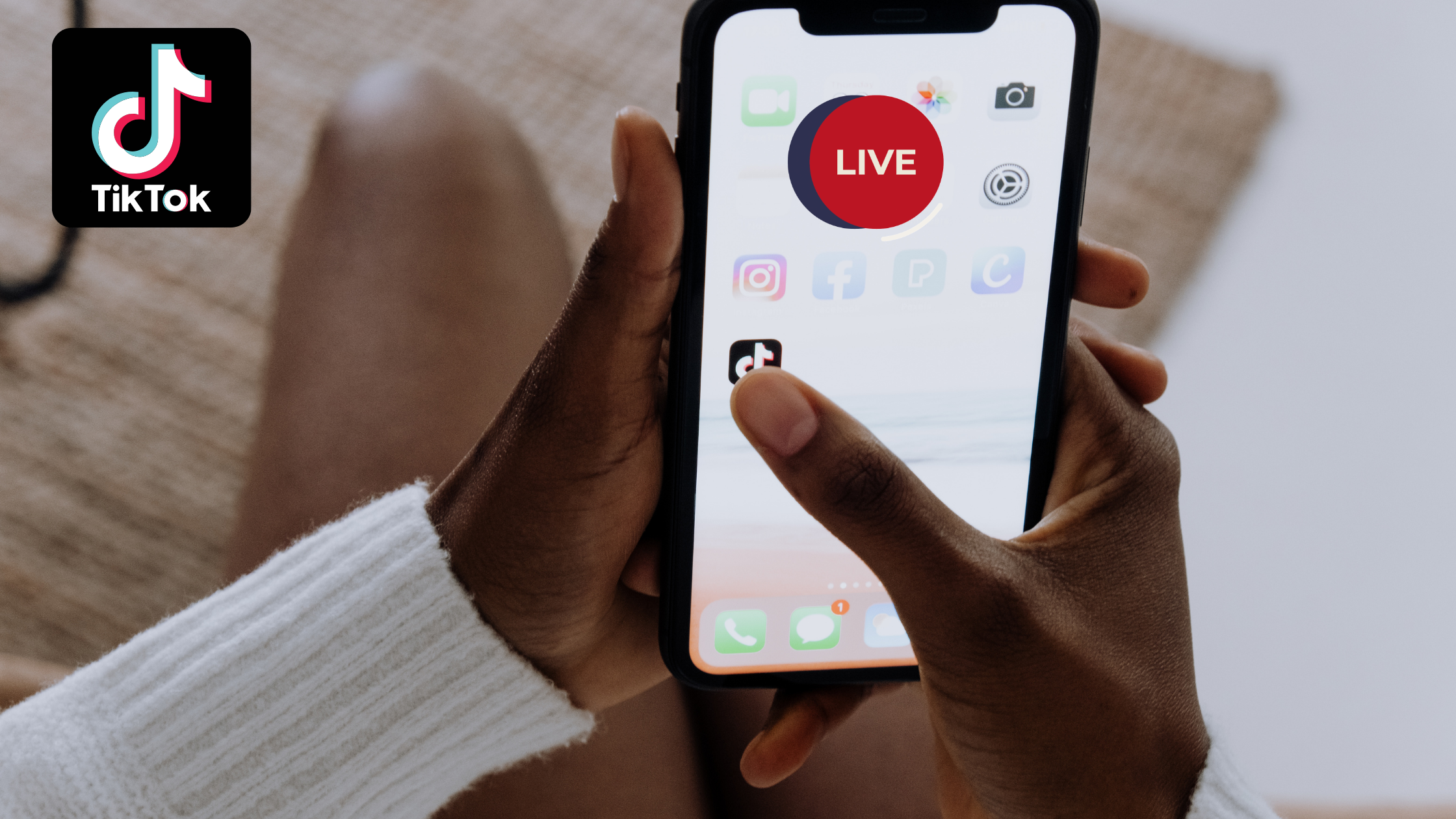Last Updated on April 12, 2023 by Ludiah

As social media platforms continue to evolve, more and more users are looking for new ways to engage with their followers. Live streaming is one of the most popular ways to do this, and TikTok has become a major player in the live streaming market. But can you go live on TikTok from a computer? That’s a question we wanted to answer, so we gave it a try.
So, can you go live on TikTok from a computer? Yes, you can go live on TikTok from a computer or laptop. Whether you’re a content creator looking to reach a new audience or just want to try out something new, keep reading to find out how to live stream to TikTok from your laptop or computer.
On This Page
What is TikTok and how does it work?
TikTok is a social media app where users can share short videos of themselves lip-syncing, singing, or dancing to popular songs. The app is extremely popular with young people and has been downloaded over 1 billion times.
One of the key features of TikTok is the ability to go live and interact with other users in real-time. This is a great way to build up a following and get your videos seen by more people.
Must read: How many followers do you need to go live on TikTok?
How does TikTok work?
TikTok is designed to be quick and easy to use. You can record a video in just a few seconds, add filters and effects if you want and post it to the platform. You can stitch or use someone’s video in a video you’re making. Another way TikTok works is by the creating duets with the available videos. You can also choose to go live and interact with other users. The app is free to download and use, but there are some in-app purchases available.
How popular is TikTok?
TikTok is extremely popular, especially with young people. The app has been downloaded over 1 billion times and has millions of active users.
Benefits of going live on TikTok from a computer
There are a few benefits of going live on TikTok from a computer instead of using a phone. Firstly, you can see the comments and reactions from other users in real-time, which is great for interaction. Secondly, you can use all of the features and functions of the app, including filters and effects. And finally, you can connect with other users more easily.
So, go ahead and try it out! You may find that you prefer going live on TikTok from your computer instead of using your phone.
How to go live on TikTok from a computer
To live stream from your computer, you’ll need to download the TikTok app onto your computer and sign in with your account. Once you’re signed in, tap the “+” icon in the bottom-right corner of the screen. From there, select “Live” and then follow the on-screen instructions to start your live broadcast. Keep in mind that you’ll need to have a strong internet connection to go live on TikTok from a computer.
Also read: Is Tiktok Good for marketing your business?
5 Tools You Need to Go Live on Tiktok from a Computer
If you want to go live on TikTok from your computer, you’ll need a few things first.
- A computer with a webcam and microphone. Your webcam needs to be high quality, like this one here, in order to go live on TikTok.
- A strong internet connection. TikTok recommends that you have at least 3 Mbps of upload speed in order to go live without any issues.
- A list of songs or other audio files that you want to use in your videos.
- An idea of what you want to film!
- The latest version of the TikTok app. You can download this from the App Store or Google Play.
- A compatible browser. TikTok supports Safari, Chrome, and Firefox on desktop.
Which webcam is best for live streaming?
The best settings for live streaming depend on what you’re using to live stream. If you’re using a webcam, the best settings are Full HD 1080p video and a wide field of view. If you’re using a DSLR or mirrorless camera, the best settings are Ultra HD 4K video and a wide field of view.
If you want to go live on TikTok, you’ll need a high-quality webcam. Here are three of the best webcams for going live on TikTok:
1. The Logitech C920 is a great option if you’re looking for a high-quality webcam. It has Full HD 1080p video and a wide field of view, so you can fit more into your frame. It also has built-in stereo microphones, so you’ll be able to be heard clearly.
In short, here is why you should get this amazing webcam;
- 1080p video quality
- Compatible with Windows 7,8, and 10
- Wide field of view
- Can automatically correct low light
- The clip can fit monitors, LCD, and laptops.
- Built-in stereo microphones

2. The Razer Kiyo is another great option for those wanting a high-quality webcam. It has Full HD 1080p video and an adjustable ring light, so you can get the perfect lighting for your live videos. It also has a wide field of view, so you can show more of what’s going on around you. Apart from that, this webcam is compatible with Streamlabs certified. You can use it with all popular platforms like Twitch, OBS, Zoom, XSplit, YouTube, Skype, and Microsoft Teams.
3. The Logitech Brio is the best option if you’re looking for a 4K webcam. It has Ultra HD 4K video and a wide field of view, so you can fit more into your frame. It also has built-in stereo microphones and advanced background replacement technology, so you’ll be able to be heard clearly and look your best.
4. The Mevo Start is the best option if you’re looking for an all-in-one solution for going live on TikTok. It has Full HD 1080p video and a built-in microphone. With this Webcam, you can be sure your audience will hear you clearly. It also has a wide field of view, so you can show more of what’s going on around you.

5. The Elgato Cam Link 4K is the best option if you want to use your DSLR or mirrorless camera as a webcam. It has Ultra HD 4K video and lets you use your existing camera, so you can get the best quality live video possible. It also has a wide field of view, so you can fit more into your frame.

Tips for live streaming on TikTok?
Here are some tips for live streaming on TikTok:
- Tell your followers when you’re going live in advance so that they can join in
- Interact with other users by replying to their comments
- Use filters and effects to enhance your live video
- Try to go live at a time when you know there will be a lot of users online
- Be creative and have fun!
Following these tips should help you to go live on TikTok successfully. So, go ahead and give it a try!
Can you schedule live videos on TikTok?
Yes, you can schedule live videos on TikTok. From there you can name and list all of its details including the start time! Make sure to fill out a brief description for clarity’s sake before hitting the schedule button. Be sure to choose the correct time and date for your live video. You will need to be connected to the internet at the time of your scheduled live video in order for it to go ahead. With TikTok’s native scheduler, you can schedule up to 10 days in advance.
Keep in mind that TikTok will review your event before it be seen by the rest of the user on the platform.
How to schedule posts on TikTok
There are a few things to keep in mind when scheduling posts on TikTok. First, make sure that you have a good idea of when your audience is most active. Second, be sure to test out different posting times and see what works best for you. Finally, always use high-quality videos for your posts! Here is how to schedule posts on TikTok:
There are a few different ways to schedule posts on TikTok. One popular method is to use a scheduling tool like Later or Hootsuite. These tools let you plan and publish your content in advance, so you can make sure your videos go live even when you’re not around.
When using TikTok’s native feature, you will need to:
- Log into TikTok on a web browser
- Edit your created video and upload
- Click on the schedule button to pick a date & time for your post
- Hit schedule
Once you’re done, you’re scheduled video will be accessible together with your drafts.
Conclusion
In conclusion, yes, you can go live on TikTok from a computer. Going live on Tiktok from a computer is a great way to interact with other users and your audience in real-time. By using a high-quality webcam, you can ensure that your live video looks great and that your audio is clear. I’m sure the above tips should help you to go live on TikTok successfully. Hit that comment button and let’s know how you’re enjoying TikTok Live streaming.